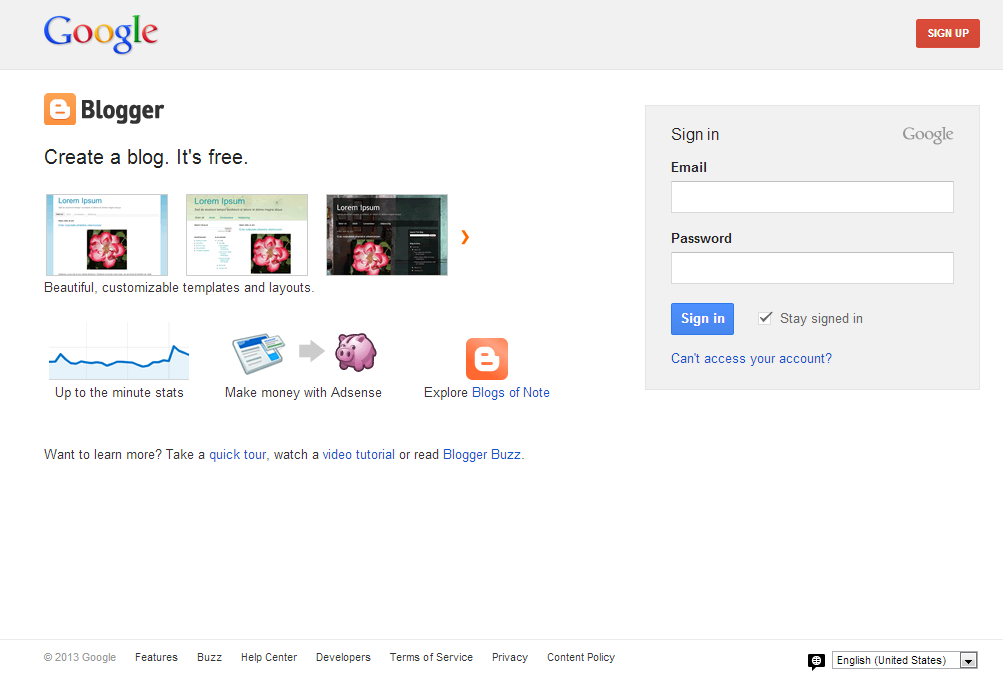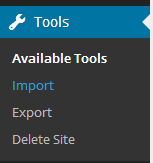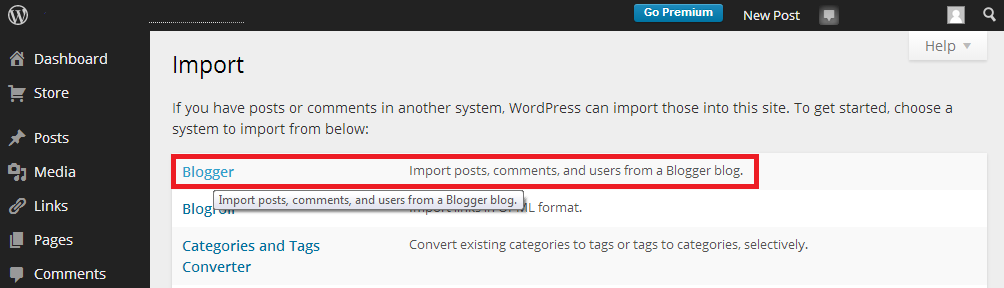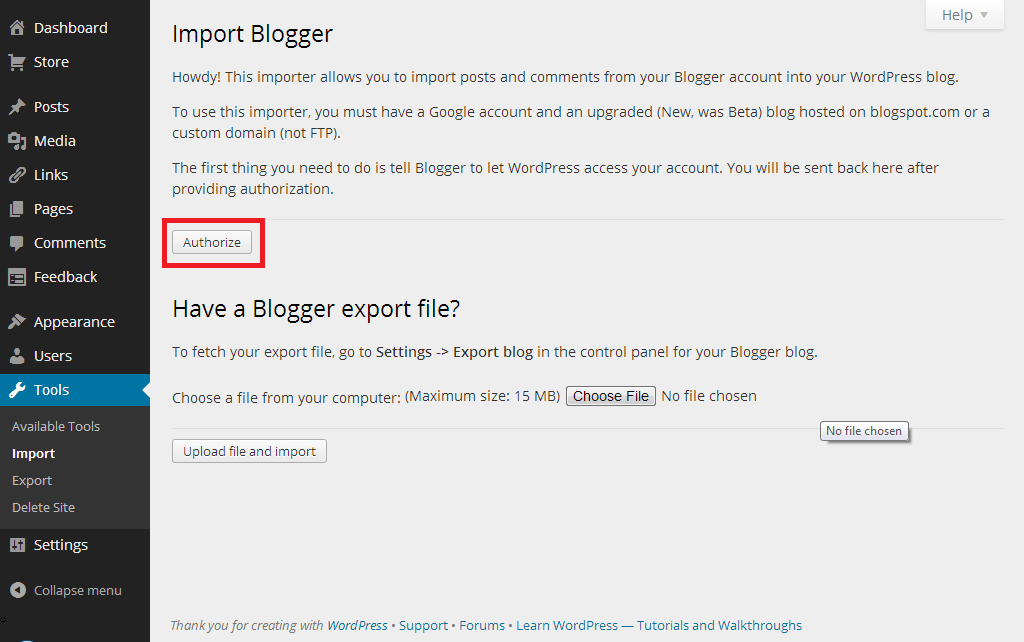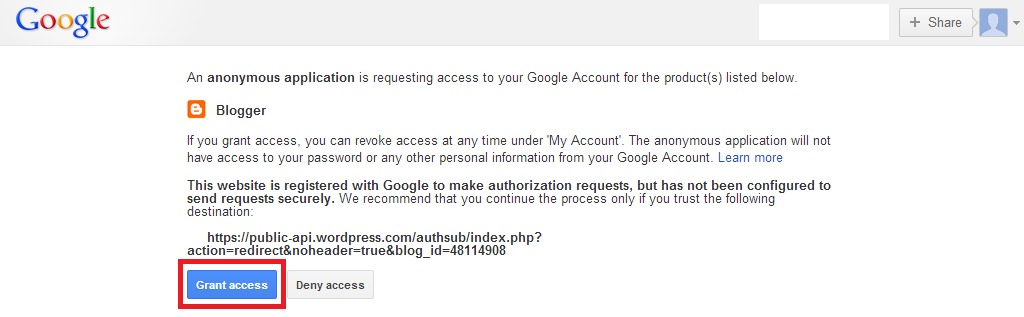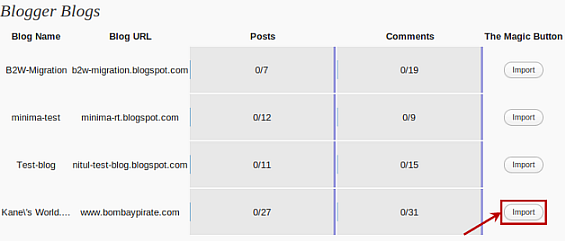There might be many reasons why you should migrate from blogger to WordPress. Once you’ve made the decision to migrate however, there are many factors that you must take into consideration. The main motive for successful migration is to have no losses once the migration is complete. This includes all information on the blog such as posts, comments and pages. You will also want to maintain and redirect all the permalinks for posts and pages. The main factor however is the retention of all subscribers of the blog feed. To maintain the appearance of the blogger blog however you might have to add a custom theme similar to your previous blogger one or select a new theme from the WordPress gallery. There are also many services on the internet which will create a custom theme for you according to your requirements for a small fee.
Step 1: Sign in to Blogger
If migrating for the first time, it is suggested that you do a test run with a dummy blog what you would not regret losing. Although this is a pretty comprehensive list, there is no saying which step or detail you might miss. Once the test run goes smoothly move on to the original blogger feed and redo the steps defined here. The very first step is to log in to the blogger blog as admin in another tab or window.
Step 2: Visit the WordPress Dashboard
The next step is to log in to your WordPress account and go to the dashboard. The panel on the left should now be showing you a list of options for modifying and customizing your page. Scroll down until you see the Tools option. Hovering over the option will reveal a drop down menu with three options. Alternatively clicking on the option will simply collapse all the options. Click ‘Import’.
Once you’ve clicked on the ‘Import’ button, you will be directed to new page with a list of blogging platforms. Blogger is typically the very first option as can be seen in the snapshot below.
Step 3: Authorize
Once you’ve chosen ‘Blogger’ as the blog to import into WordPress, you will be redirected to another page.
WordPress will then attempt to access your Gmail account in order to extract relevant information. Click the Authorize button in order to allow WordPress to access the account.
A Google page will ask you whether the third party element (WordPress) has the authorization to access your Gmail account. Although the decision is up to you, WordPress is an incredibly safe CMS platform, and importing will require you to grant it access to your email.
Step 4: The Blogger Importer
After granting access you will be redirected to a WordPress page. The ‘Blogger Importer’ on WordPress will list all the blogs that you own. If you own more than one blog they will be featured here. Click the ‘import’ button on the blog that you wish to import to WordPress.
At this point all posts and comments would be automatically imported from blogger to WordPress. The button will revert back and forth between ‘import’ and ‘continue’. You will have to keep an eye on it to make sure that you keep clicking the continue button in order to keep the process running without pauses. Once the import procedure is complete, the button will show the final ‘Set Authors’ option. One thing to note is that the WordPress importer will not import any pages from Blogger.com
Additional Authors will also have to be manually added by clicking the Add User option.